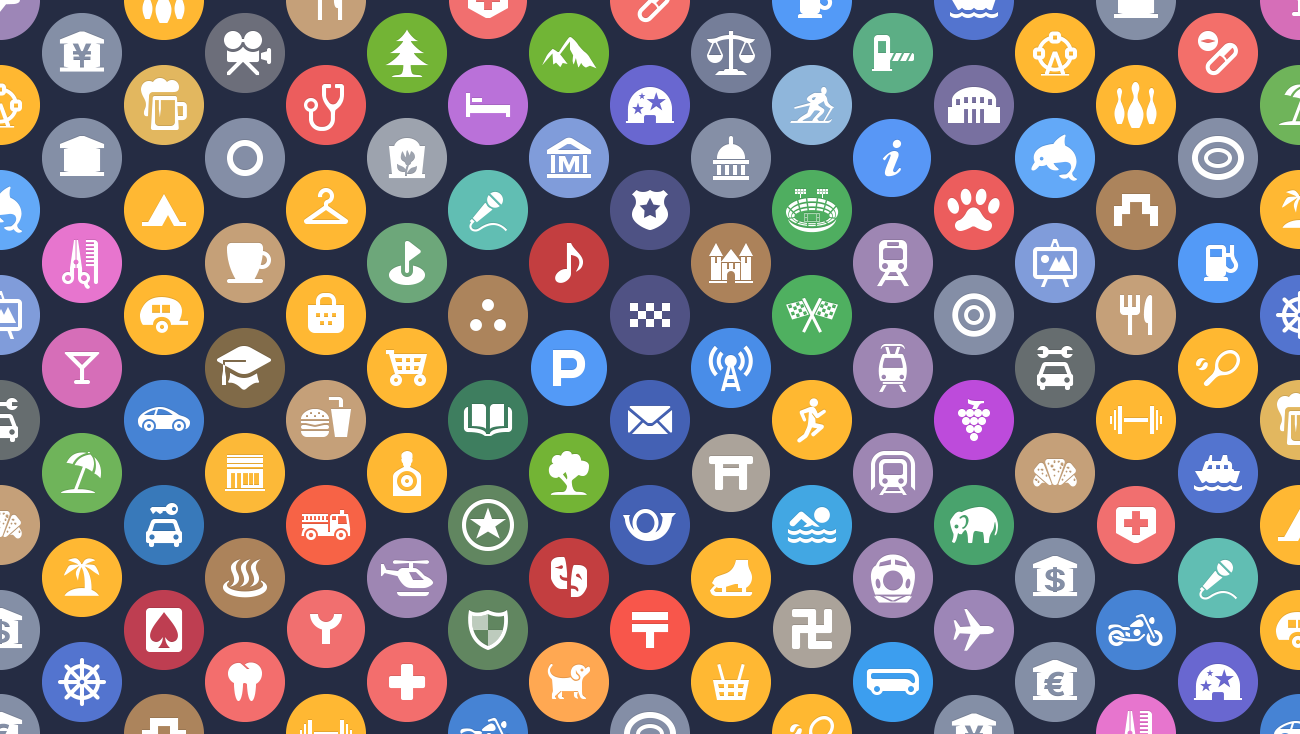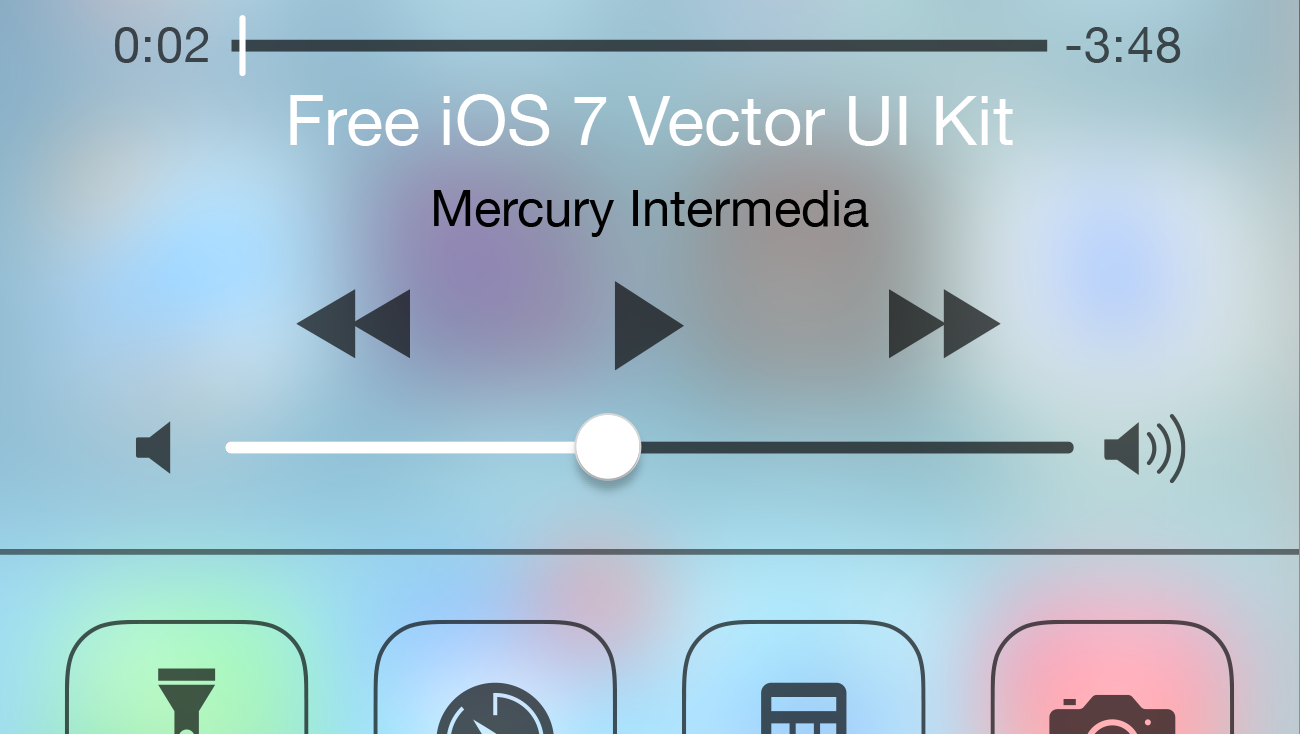One of the most anticipated new features in iOS 8 and OS X Yosemite is Family Sharing. Although sharing iTunes and App Store content has been possible on iOS and OS X, the process of sharing Apple IDs was unsupported, inconvenient and messy. Family Sharing allows each family member to have their own separate account, while still being able to share iTunes and App Store content with the rest of the family group. A conveniently created family photo gallery, calendar, reminders, and location sharing add to the Family Sharing benefits. Family Sharing is a welcome addition and makes the process of sharing content easier and more robust, but it is still a somewhat complex feature to setup and fully understand.
I’ve spent the past few days finding answers to some of the harder-to-track-down Family Sharing questions and navigating some of the early confusion involved in setting up a Family Sharing group, and I wanted to share what I’ve learned. This post is not intended to cover all questions surrounding Family Sharing. I’ll be focusing only on some of the more confusing and less well defined issues.
Please note that this post focuses on U.S. requirements and limitations. Terms may vary in your country. For more information see iCloud Terms and Conditions.
DEVELOPER ALERT: If you are a developer, please go to iTunes Connect, select “Agreements, Tax, and Banking”, and agree to the new Mac OS Paid Applications and iOS Paid Applications agreements now. This is important even if all of your applications are free. Until you agree to these new terms, all of your existing applications will appear in the App Store as “Family Sharing: Not Available” and may cause issues with Family Sharing members updating or redownloading your apps. See “I received a Redownload Unavailable with This Apple ID error…” below.
Quick links
Requirements and limitations
Requirements
- A device running iOS 8 or OS X Yosemite. (Older OSs can share location and have access to the shared calendar, reminders, and photo streams. They can also take advantage of Ask to Buy.)
- An Apple ID signed in to iTunes and iCloud.
- All family members must live in the same country.
- A credit card is required for the organizer’s payment method if participating in Ask to Buy (debit cards are not allowed).
Limitations
- Family Sharing groups are limited to six members.
- Music, movies, TV shows, and books can be downloaded on up to 10 devices per Apple ID, five of which can be computers.
- Not all apps are eligible for Family Sharing (more details below).
- Content downloaded or acquired via redemption codes is not subject to Ask to Buy.
- Accounts are limited to one Family Sharing group at a time.
- Users may only change the Apple ID they are using to share with their family once every 90 days.
- Users may only switch family groups once per year.
Activating Family Sharing
Family Sharing can be activated in Settings on iOS or OS X Yosemite (coming soon) by selecting iCloud and choosing “Set Up Family Sharing…”
Note: Setting up a new Family Sharing group must be initiated by the organizer who then invites family members to join.
Billing and charges
Who is charged for purchases made in a Family Sharing group?
All charges are applied to the Family Sharing organizer’s associated credit card account unless the purchasing family member has store credit.
How are iTunes/App Store gift cards and store credit handled?
Each family member can redeem gift cards or add store credit to their own account. A family member’s store credit is always applied before the organizer’s credit card is charged.
If the Family Sharing organizer has store credit and another member makes a purchase and does not have store credit, is the other member’s purchase deducted from the organizer’s store credit or charged to the organizer’s credit card?
The purchase is charged to the organizer’s credit card. No one in the group will ever have their purchase deducted from another group member’s gift card/store credit.
Can I setup iTunes Allowance for members of my Family Sharing group?
Yes, iTunes Allowance must be setup and managed from iTunes on your Mac or PC. For more information see Set up and manage iTunes Allowance. iTunes Allowance is a monthly recurring amount deposited in an iTunes account that is billed to the person who sets up the allowance. Amounts may range from $10 to $50 in ten dollar increments. Allowances can be adjusted, suspended or cancelled at any time.
Can I tell if a Family Sharing member has used their allowance for the month or automatically deny paid purchases once their allowance is used for the month?
Sharing store purchases
Where do I view and download my family’s purchased content?
Any family member may view purchased content from all other family member’s who choose to share their content in the Purchased area of the related store. Once in the Purchased section, tap a family member’s name to view and download their content. For more information see Sharing purchased content with Family Sharing.
How do I hide purchases made with my account?
Any family member may hide purchased apps in the Purchased area by selecting My Purchases and then swiping left on an item in the list and selecting the Hide button. The iOS iTunes app does not allow swipe to hide in the Purchased area. To hide music, movies, and TV shows purchased in iTunes, access Purchased from your account in the PC or Mac iTunes app and click the x that appears in the top left of a purchased item when rolled over and confirm that you would like to hide the item. In the Mac App Store Purchases area, Control-clicking on an app reveals a Hide Purchase… option. Purchases that are hidden will not appear in your shared items for other family members.
Are purchases made before Family Sharing was setup shareable?
Yes. Any movie, TV show, song, or book can be shared regardless of when the purchase was made. This also applies to any app with an App Store page indicating “Family Sharing: Yes.”
Why do some apps not support Family Sharing?
Moving forward, Apple is requiring all new and updated apps to support Family Sharing. Developers must agree to Family Sharing support as part of an updated iOS and Mac Paid Agreement in iTunes Connect. Apps that have not been updated since the new agreement went into effect will not have Family Sharing support. Developers also have the option to opt-out of Family Sharing for previously released apps that are not updated.

How can I check to see if an app supports Family Sharing?
To check to see if an app supports Family Sharing, go to the app’s page in the App Store and scroll to the Information section under the Details tab and look for “Family Sharing: Yes” or “Family Sharing: Not Available.”
Does Family Sharing apply to in-app purchases?
No. In-app purchases are not supported by Family Sharing. For more information see Make in-app purchases.
Personally, I can understand Family Sharing being disabled for consumable in-app purchases such as Peeks in Mercury’s competitive crossword game Crossly, but I hope Apple considers allowing developers to flag certain types of in-app purchases such as premium mode upgrades and ad free modes as optionally shareable.
Are there any other items that do not support Family Sharing?
- Songs added to iTunes Match from outside of the iTunes Store and items that are no longer available on the iTunes Store are not shareable.
- On an Apple TV, shared music is not accessible.
- Content received through Apple ID for students will not appear in shared purchases.
Does the Mac App Store support Family Sharing?
Yes. The Mac App Store on OS X Yosemite supports Family Sharing.

I received a Redownload Unavailable with This Apple ID error when attempting to download a previously installed application. How do I resolve this issue?
To resolve this issue, log out and back in to your account. The full error for this alert reads, “Redownload Unavailable with This Apple ID This redownload is not available for this Apple ID either because it was bought by a different user or the item was refunded or cancelled.”
Current speculation among app developers is that this error only occurs for applications that have not approved Apple’s amendment to the Paid Applications agreement. Although we have not been able to verify this, we can confirm that our free apps appeared in the App Store as “Family Sharing: Not Available” until we agreed to the Paid Applications agreement.
Setting up child accounts
Why would I want to setup a Family Sharing child account?
A child account is required to participate in Ask to Buy. Ask to Buy requires children to get approval from the Family Sharing organizer or another designated adult when downloading iTunes and App Store content. Child accounts also do not require address and payment information since they are tied to the Family Sharing organizer’s account.
How do I convert a previously created Apple ID to a child account?
Some users bought .mac family bundles back before birthdates were required. Others entered inaccurate birthdates when creating accounts for kids in order to secure .me accounts for them or to allow them to have separate Apple IDs before they were of the proper age. Changing these types of accounts is one of the most common frustrations when setting up Family Sharing. Apple does not make this process straightforward or easy.
If you want to keep an existing Apple ID and change it to a child account, the best way to do this is to change the birthdate to a date that places your child’s age in the 13 to 18 years of age range (many have suggested 01/01/2001 as an easy date to remember). This approach allows your child to keep their existing account and any GameCenter stats or purchases tied to it. Setting your child’s age in the 13 to 18 years of age range allows you to enable Ask to Buy as well, though it will not be active by default.
If your child is under the age of 13, and you insist on their Apple ID reflecting their age accurately, your best bet is to create a new account for your child and start fresh. Some people have reported calling AppleCare and jumping through hoops to change the account over the phone, but the results appear to be hit or miss.
What is the difference between child accounts for children under the age of 13 and those 13 to 18 years of age?
The main differences are that children under 13 years of age can not leave the Family Sharing group, and they have Ask to Buy turned on by default on their accounts. Note that even though Ask to Buy is turned on by default, it can be disabled for children under the age of 13 by the organizer. Even though Ask to Buy is not on by default for children 13 to 18 years of age, it can be turned on for these accounts as well.
One other difference is that family members over the age of 13 can remove themselves from a family group at anytime.

I received a Can’t Create Apple ID address error when setting up my child’s account. What does this mean?
The Family Sharing organizer’s account may somehow have been setup without an associated address. The organizer must have a mailing address associated with their account before a Child Account can be created. The full error for this alert reads, “Can’t Create Apple ID Address line 1, postal code, country code or Address line 1, city name, State Province, country code are required.” Unfortunately, it isn’t the most user friendly or clearest alert message. I went through the child account setup and encountered this alert twice before it occurred to me to check the organizer’s account info.

Ask to buy
I received a Cannot Enable Ask to Buy error that states, “[FAMILY MEMBER NAME] is sharing purchases from an account also used by another family member. Ask to Buy can be enabled only on accounts that are not shared.” How do I resolve this issue?
You must be logged out of any previous shared iTunes accounts in the App Store, iTunes, or iBooks on the offending device and logged in with a child’s account before initiating Ask to Buy.
Can more than one person in the Family Sharing group approve purchases?
No, only one adult family member at a time can approve purchases. However, this does not have to be the family organizer. The organizer can transfer this ability to another adult family member and can reclaim this privilege at any time.
Who does Ask to Buy apply to?
Ask to Buy is on by default for all children under 13 years of age but can be turned off by the Family Sharing organizer. Ask to Buy can also optionally be activated by the organizer for anyone in the family group between the ages of 13 and 18.
What happens to Ask to Buy once my child turns 18?
Once Ask to Buy is activated for a family member, it stays on even after they turn 18, until it is manually turned off. Once Ask to Buy is turned off for a member over the age of 18, it cannot be turned back on.
Does Ask to Buy still require my child to enter their Apple ID and password?
Unfortunately, yes. Although Touch ID can be leveraged on supported devices, non-Touch ID devices must enter an account and password.
I’m concerned that younger children may have difficulty remembering and protecting lengthy and potentially confusing passwords when requesting to make a purchase. Passwords still have to be eight characters or longer and include at least one capital letter and one number.
Does Ask to Buy apply just to paid content?
No. Free apps and other content have to be approved as well. If your child has any previously installed apps from a pre-Family Sharing shared iTunes account that are updated, each of those updates also need to be approved the first time they are updated and will then be associated with the child’s account. Ask to Buy applies regardless of payment method as well. Even if an Ask to Buy family member has store credit, their purchases must still be approved first.
Since Family Sharing purchases are all tied to the organizer’s credit card, can the organizer view all member purchases from their iTunes account?
No. Each family member’s billing is only viewable from their own individual accounts.
Can I tell at the time of purchase whether an Ask to Buy purchase will be charged to my credit card or my child’s store credit?
No. There is no indication given at this time to tell whether an Ask to Buy purchase will be billed to your credit card or to your child’s store balance. You will need to know in advance that your child has store credit or check your child’s purchase history after the purchase to verify how the purchase was billed.
Enabling restrictions
Can I restrict certain types of content through Family Sharing?
Restricted content in iOS and OS X are handled outside of Family Sharing. But combining Restrictions with Family Sharing is a logical and natural request for many of us. On iOS, go to Settings>General>Restrictions to restrict access to certain applications and actions such as in-app purchases or installing and deleting apps. Access to content based on ratings restrictions may also be set for music, movies, TV shows, books, apps, Siri, and websites. On OS X, these same restrictions are split between Settings>Parental Controls and iTunes>Preferences>Parental Controls. Once Parental Controls are set, they can be locked and are then only accessible with a PIN number or password. For more see iOS: Understanding Restrictions (parental controls) and Use Parental Controls in iTunes to set content restrictions.

If an unrestricted family member downloads content that is restricted by another family member, can the restricted member still see that item in the unrestricted member’s purchases list?
Yes, but they cannot download the item. In the same way that all users can see explicit music or other restricted content in the iTunes Store but can’t download it, restricted family members can see restricted content in an unrestricted member’s purchase history. This can be especially problematic if you purchased something like the explicit version of Cee Lo Green’s hit song F**k You, which surprisingly appears in the iTunes Store purchase history list without obfuscated characters for the album name. If the unrestricted family member would rather the restricted family member not see their purchases, they can turn off Share My Purchases completely in Settings under iCloud>Family or they can hide individual items as noted above under “How do I hide purchases made with my account?”
Leaving a Family Sharing group
Apple has an excellent guide answering questions on leaving and transferring a Family Sharing group. For more see Leave Family Sharing.