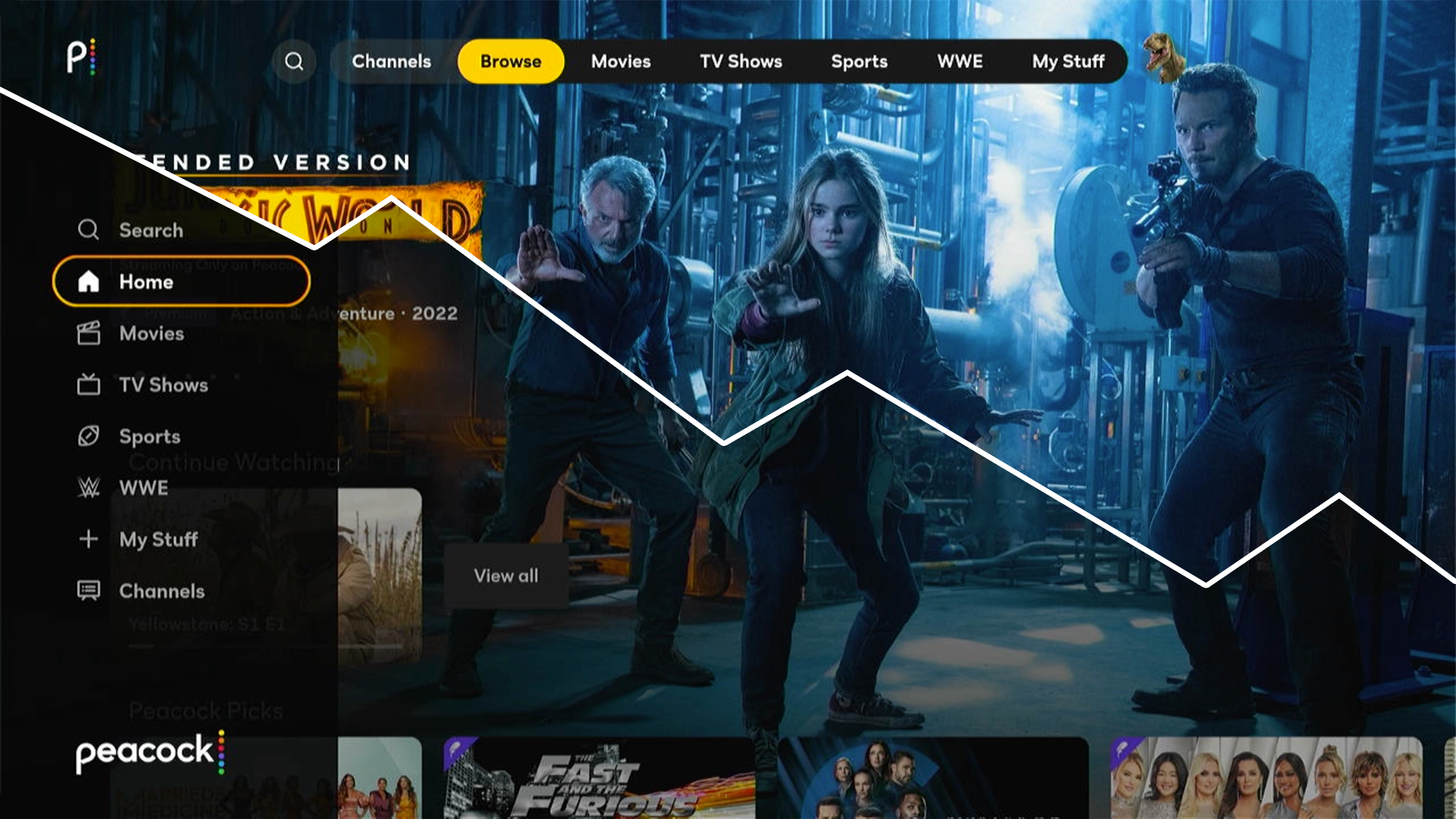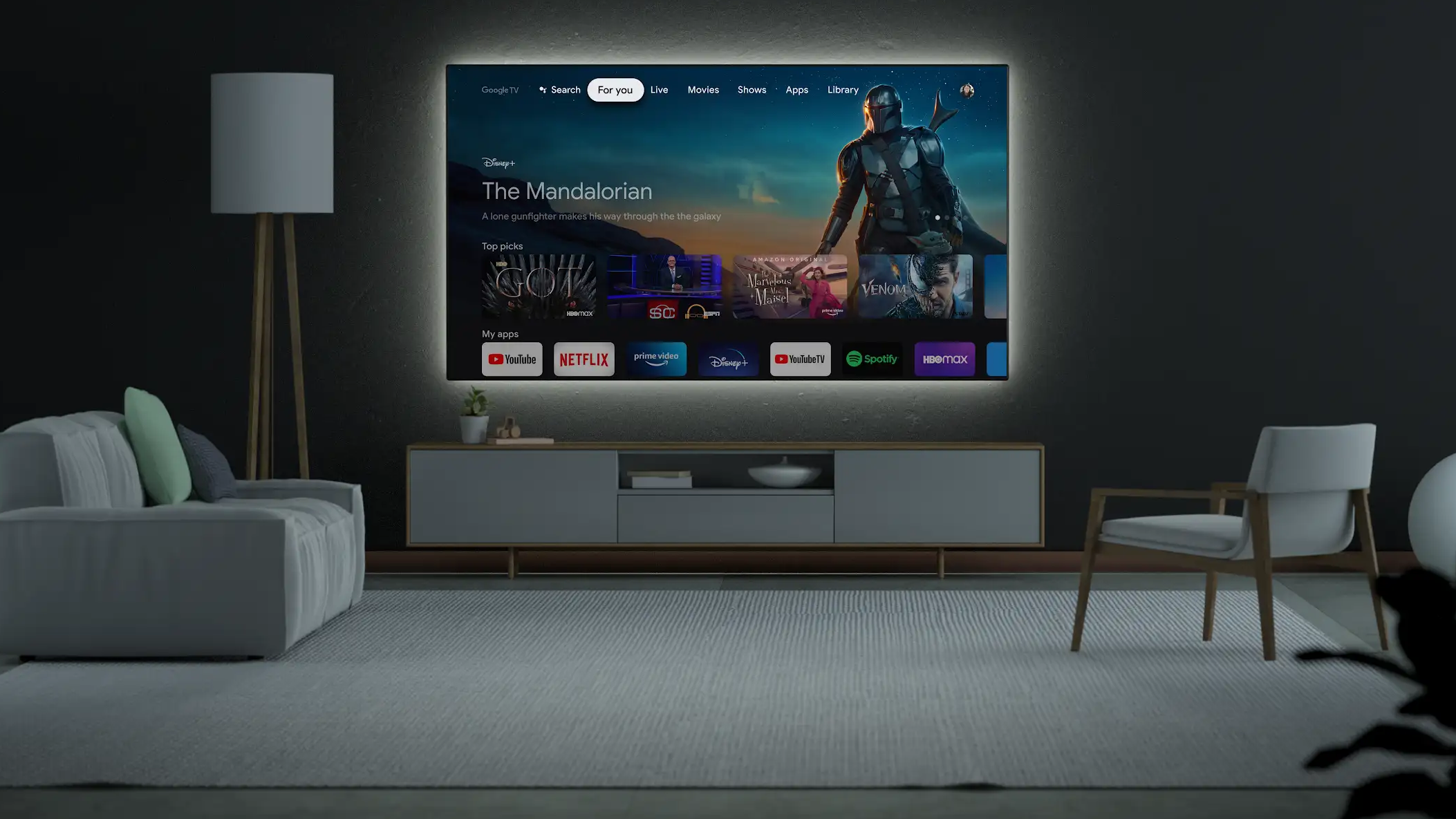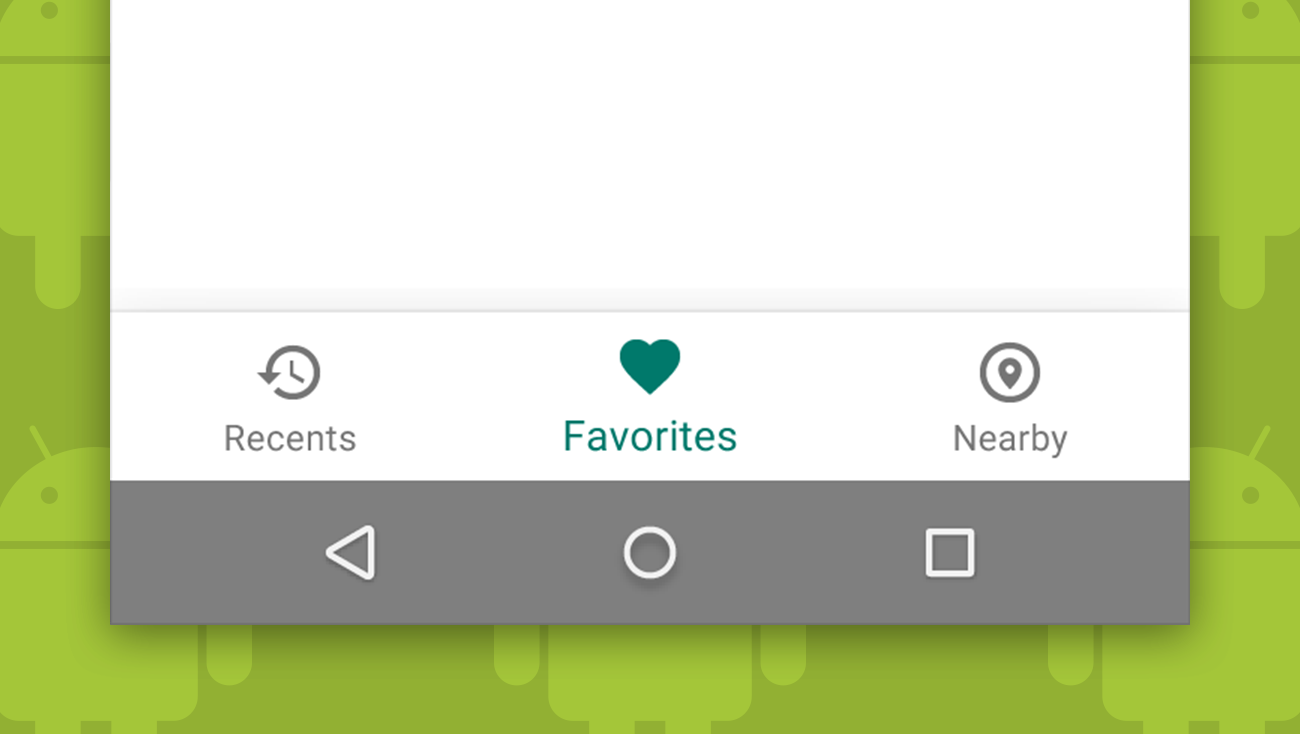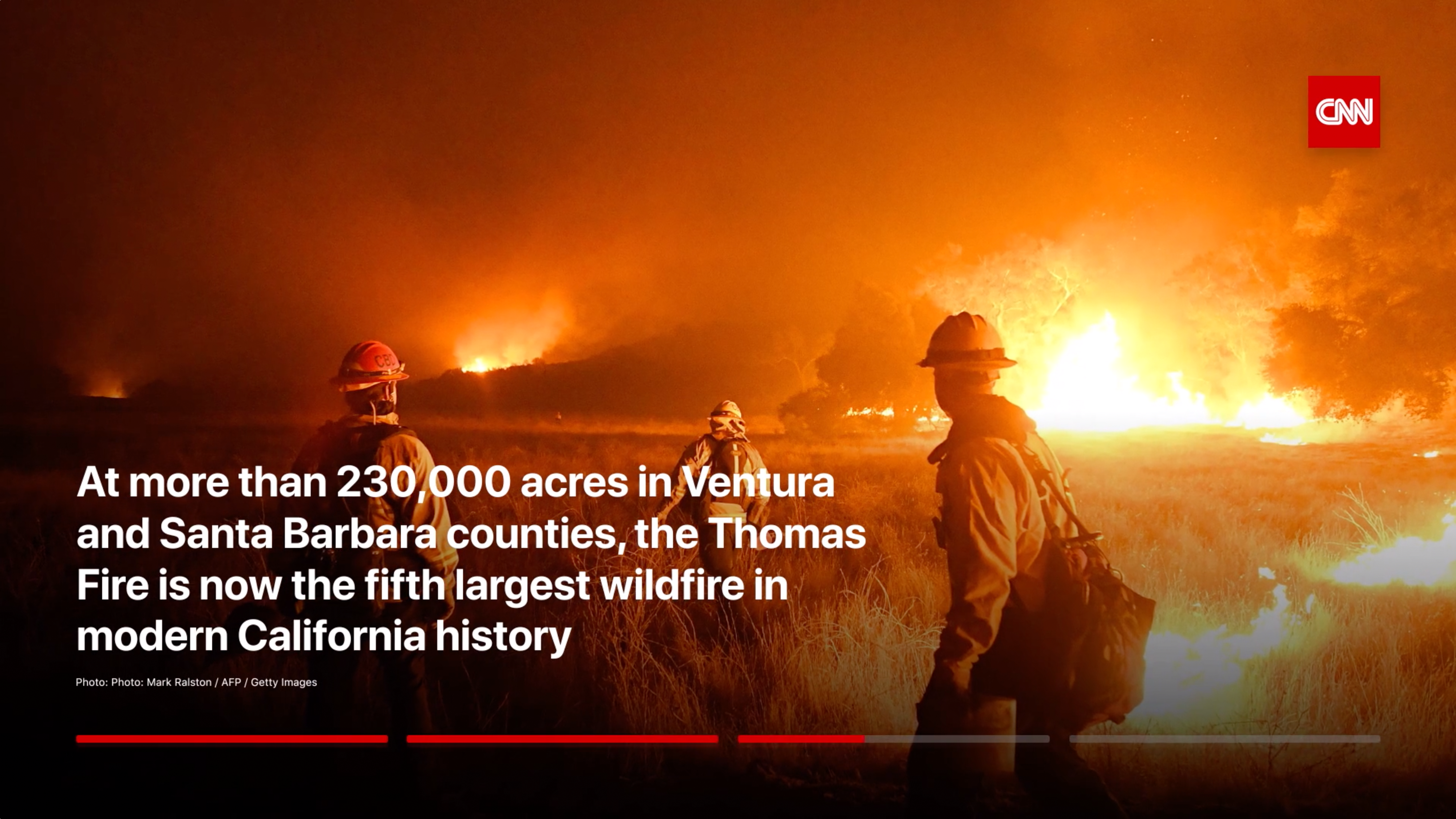
As mesmerizing as Apple TV’s default aerial screensavers are, we at Mercury often find ourselves longing for more options and a bit more utility out of Apple TV’s screensaver offerings. Recently we were again discussing the concept of an extension style approach for tvOS that would allow installed third-party applications to bundle their own screensavers, similarly to how MacOS and iOS allow installed apps to bundle widgets. We decided to put together some quick prototype videos to demonstrate a few of the concepts we discussed along with some notes on how this might work.
We’re probably not the only ones to consider third-party screensavers on Apple TV, but we do have experience in this area. Before Mercury shifted our attention to mobile apps and emerging technologies, we spent a few years in the mid-2000s developing advanced desktop screensavers that pulled data from partner sources to enhance the basic screensaver experience.
Our focus at that time was the sports market. During our screensaver days we created interactive screensaver products for the NFL, Sports Illustrated, Golf Magazine, and others.

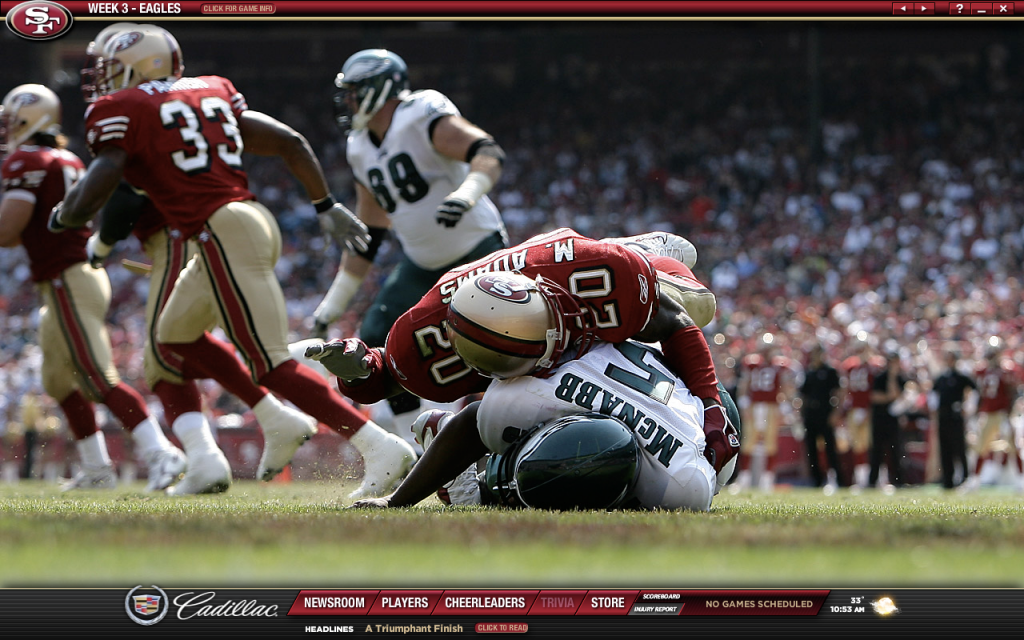

Interactive…screensavers?
You did not misread that. Our old desktop screensavers were interactive, which meant that when you moved the mouse, the screensaver didn’t automatically dismiss. Instead, the user could do things like advance images manually, click through on links that would launch a web browser, or in some instances even select items that would expand or open a new experience directly within the screensaver itself.
Interactivity isn’t the norm for screensavers, but this concept isn’t completely foreign to Apple. For years Apple has offered an iTunes Artwork screensaver for macOS that allows the user to rollover and select an album cover to play that album. Since moving the mouse doesn’t exit the screensaver, the user must either hit the Esc key on their keyboard or select the Exit button at the bottom right of the screen.
Apple TV screensaver concepts
Our concepts focus primarily on captivating imagery with subtle animations and transitions. Though the screensavers are actionable, interaction is kept to a minimum. Each concept needs to stand on its own and be able to hold the user’s attention through imagery or utilitarian communication even in a passive state.
Red Bull TV Daily Highlights
For example, in the Red Bull TV screensaver example, short videos promoting their best content of the day are presented highlighting the best in extreme sports, culture, and lifestyle. Users can select the title of a promoted clip at the bottom of the screen to launch Red Bull TV and watch the full show or video.
Apple Movies
In the Apple Movies screensaver, featured movies available for purchase or rental through their app are presented with parallax layering and motion. An ever present chevron at the bottom of the screen indicates to the user that they can swipe up on the Apple TV touch surface at any time to access more information about the movie along with actions to watch the trailer as well as purchase or rent the movie.
Apple Weather
Our Apple Weather example is the least interactive. Here the screensaver displays localized weather based on the users location or a zip code entered in settings. Presented information includes current conditions, an hourly breakdown, and multi-day forecast. The background effects respond to current conditions similar to behavior in the iOS Weather app. Alternately, the background could feature localized city imagery adjusted for weather conditions or time of day.
ESPN Stories and Scores
The ESPN Stories and Scores screensaver displays top stories of the day from ESPN and an up-to-date scores feed. The user can optionally choose favorite leagues or teams to highlight during setup and can select the ‘Full Story’ button to launch ESPN and watch video of the complete story.
ESPN My Team
To highlight that each app can have multiple screensavers just like an iOS or mac app can have multiple widgets, we also mocked up the ESPN My Team screensaver. This screensaver is slightly different in that it focuses less on the news aspect and hones in on highlighting the best photos and videos of the user’s favorite team. Users choose the team to display during setup. Meanwhile a live ESPN ticker at the bottom of the screen keeps users up-to-date with the latest scores and news in the world of sports.
CNN Featured Stories
Finally, the CNN Features Stories screensaver example presents news stories as a sequence of images and videos with contextual information. The most important and interesting sections of the story are displayed to provide a quick overview of the story. At the conclusion of each story, users can choose to launch CNN for the full story. If the user doesn’t respond, the next story is presented.
Note that although this new interactive functionality might take a bit of time to acclimate to on Apple TV, exiting is still as easy as a single click on the Apple TV remote’s Menu button unless the user makes a selection in the screensaver. The main adjustment users would need to make to allow for interaction is that clicking the Touch surface of the remote would no longer dismiss the screensaver.

Choosing and customizing third-party screensavers
Like third-party widgets on iOS and macOS, third-party screensavers would only be available for apps that the user has installed. Once an app is installed, the user can go to system settings to choose their screensaver source from Apple’s defaults or their installed apps and can then choose the type of screensaver if the selected app offers more than one. Once the user has chosen a source and screensaver type, they can adjust any associated settings.
We present a few screens below to demonstrate how system settings could be adjusted to make room for third-party screensavers.
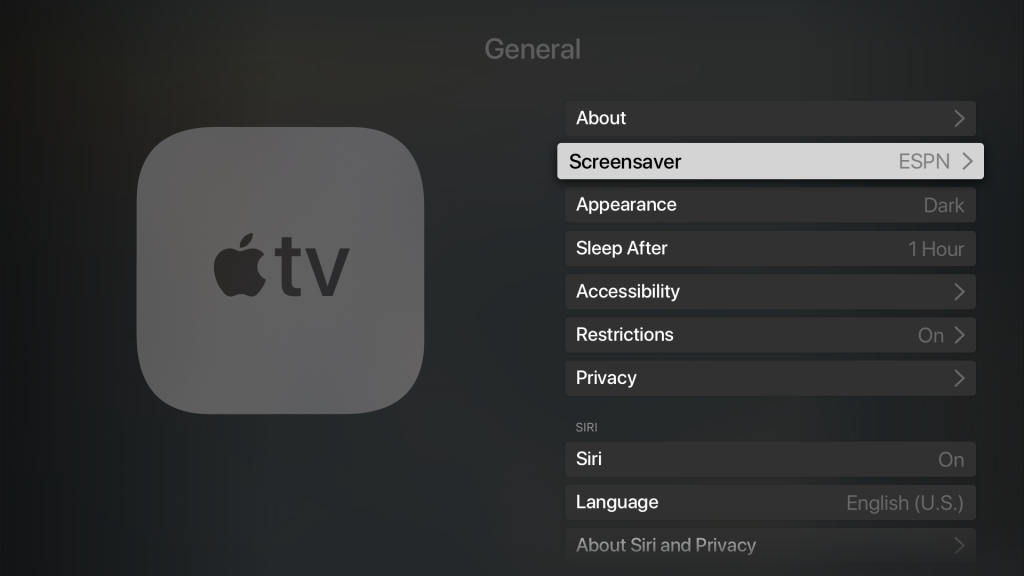
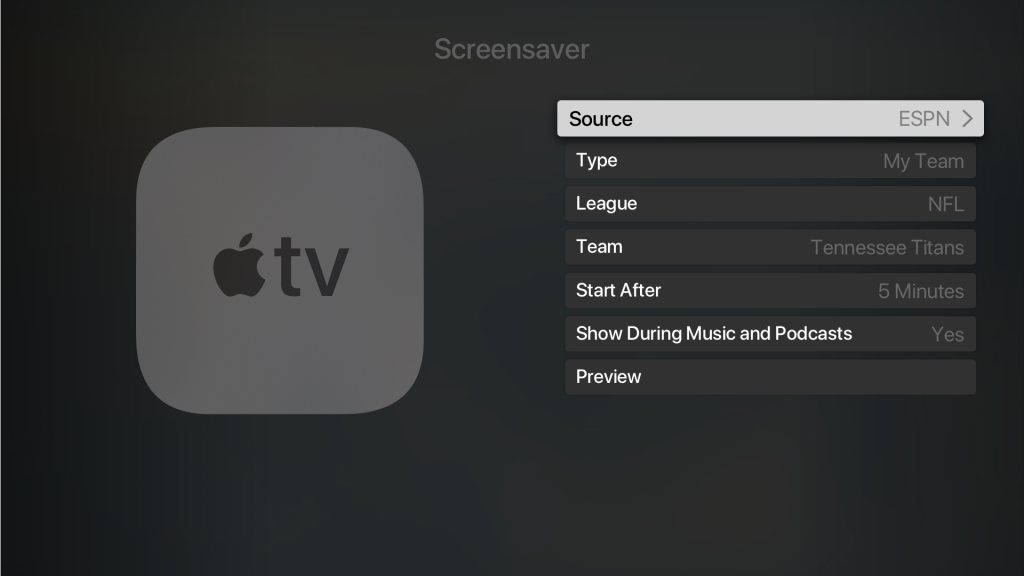
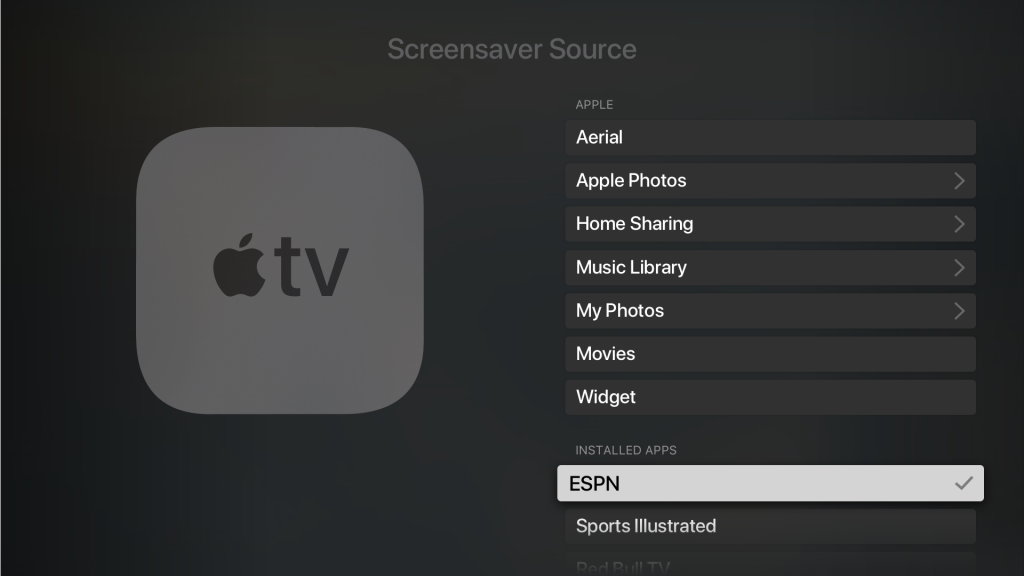
Screen burn-in concerns
Our take on screen burn-in is that the days of burn-in being the primary or only purpose of a screensaver are a generally a thing of the past. We are no longer considering CRT screens, which had serious issues with burn-in and image retention. The technologies of today have varying degrees of burn-in risk, but all are lower.
The burn-in risk in the designs we proposed are no different than continuous viewing of any sports or cable news network with a persistent ticker.
Most Apple TVs are also setup to power off after a specified period of inactivity. This can be disabled or set as high as ten hours, but the norm is in the fifteen to thirty minute range. Based on sources we looked at, newer TVs would have to have an image locked to the screen for two or more hours in a single session before there is any real risk of burn-in. One OLED test noted over 2000 hours of continuous static content on screen at maximum brightness before permanent burn-in occurred.
Regardless, we have been excited to see the debate. The concepts we present here are a starting point and only scratch the surface of what could be possible. There is certainly flexibility for non-static solutions if that is a concern.
Wrapping up
We would love to see Apple TV or one of the other TV platforms support third-party screensavers in the future. Virtually every other digital product we use can be customized and personalized to some degree. And yet it’s surprising how staid connected TV (CTV) systems like Apple TV are, especially considering that millions of us use these platforms as our primary entertainment devices now.
If you have any Apple TV screensaver ideas you would like to share, we encourage you to comment below. If you want to learn more about Mercury Intermedia, visit us at mercury.io.